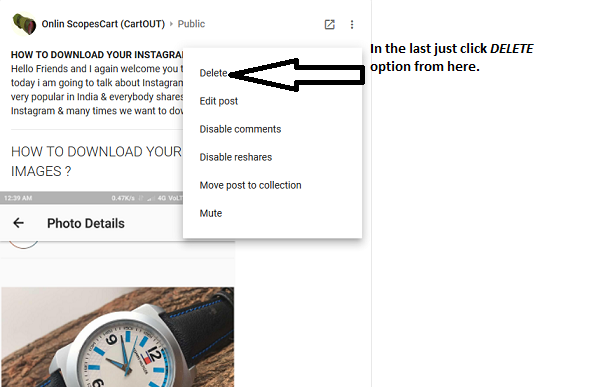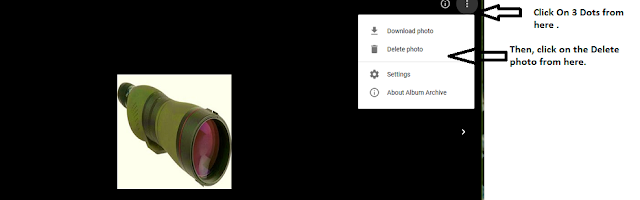Hey friends, today I am going to
tell you about " HOW TO MAKE MONEY FROM UPLOADING VIDEOS ON YOU TUBE". Its very simple and easy. You can upload your videos as well as of others.
READ ALSO :
1. HOW TO REMOVE IMAGES FROM GOOGLE SEARCH, OWN SITE OR GOOGLE PRODUCTS (WITH PICTURES) ?
READ ALSO :
1. HOW TO REMOVE IMAGES FROM GOOGLE SEARCH, OWN SITE OR GOOGLE PRODUCTS (WITH PICTURES) ?
2. 11 best apps for sharing large files instantly
Just have a look How it is works :
In this we can't simply upload any
video from YouTube but there is a system to upload videos to your channel.
Actually, this is the policy which YouTube makes as a "CREATIVE COMMONS" as "CC". Under this
license you have the right to use other people
videos but there is one restriction you can use only those videos which is
available under "CC" license.
So, to see how to use " CREATIVE
COMMONS" license just follow the steps written down.
Let's see from where & how to
earn money from uploading other's people video on your own channel.
Step 1 : Open the creator studio
as it is shown below.
Step 2 : then, from the left side
below dashboard, click on the Create & after that click on Video Editor.
Step 3 : Then, with in video
editor click on 'CC' creative
commons .
Step 4 : Then, you can simply type
your search queries as per your interest in the search area box.
Step 5 : you can easily drag &
drop your video here for edit your video & after you will finish with your
editing . You
can click on the create video to upload your video on your channel.
Now, let's see how to to monetize
your video to earn money from that.
Step 1 : Again click on the create
studio then go to the channel -> status & feature to enable the
monetization feature.
Step 2 : Now, click on the video
manager & then on the videos to see that the monetization is active or
not.
NOTE : FOR ANY QUERIES, PLEASE COMMENT US BELOW.