In the last post I have written about How To Remove Images From Google Search ? but that was just theoretically & for to get complete understand about that post I am Going to tell about every steps in detail with pictures. So, that you would not face any problem.
READ ALSO :
1. HOW TO DOWNLOAD YOUR INSTAGRAM VIDEOS & IMAGES ?
2. HOW TO MAKE MONEY BY SELLING PHOTOS ONLINE ?
1. How to remove images from Google Search ?
Step 1 : Just go to this link : http://bit.ly/1dljbZA
Step 2 : In this you will find the Blank box like you are
seeing below this in Image & you have to just fill the Image URL from the Google Search Result which you want to remove from the Google search result.
NOTE :
- Most images that show up in Google’s search results are from websites that aren’t owned by Google. Since Google aren’t the owners of these sites, Google can’t remove the images from the web.
- Even if we delete the image from Google’s search results, the image will still exist and can be found on other search engines, or if people visit the URL directly.
- This is why your best option is to contact the site's webmaster who can remove the page entirely.
2. How To Remove Images From Your Own Site ?
Step 2: Then, just select your website from the CHOOSE A
VERIFIED PROPERTY .
Step 3: Then, click on the TEMPORARY HIDE & just fill the URL of that image which you have to remove from your site .
Step 4 : In the last click on the SUBMIT REQUEST.
3. How to remove images from other google products (Google+,
Blogger) :
- Remove images from the Google+ :
Step 1 : Open Google+
Step 2 : Click the post you want to delete.
Step 3 : In the top right corner of the post, click MORE 3 DOTS.
Step 4: Then click delete.
- Remove images from the Blogger :
Step 1 : Go to the ALBUM ARCHIVE
Step 2 : Open the photo or album you want to Delete
.
Step 3 : At the top right, click MORE with 3 DOTS -> DELETE
Note : If you don't see "Delete", there then click MANAGE IN GOOGLE PHOTOS to delete your photos.
NOTE : For Any Queries, Please Comment Us Below.






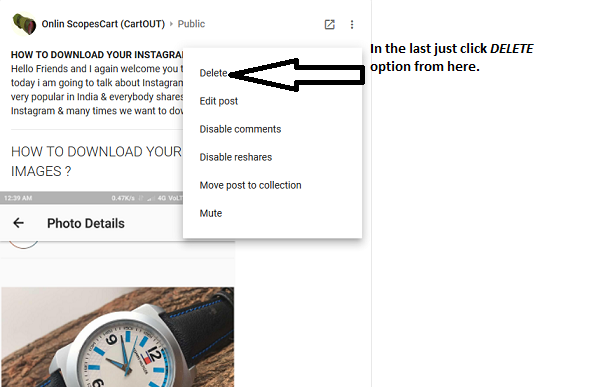

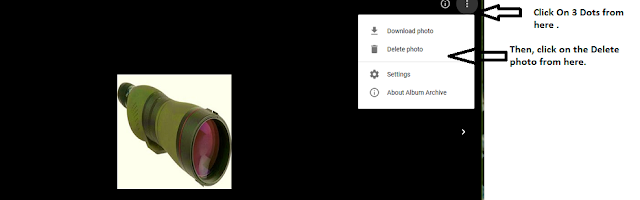


No comments:
Post a Comment